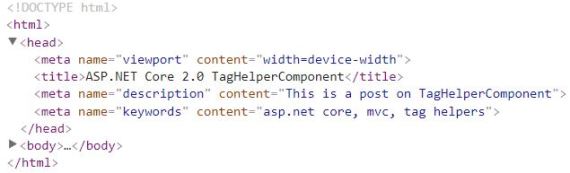CheapASPNETHostingReview.com | Best and cheap ASP.NET Core 2.0 hosting. How to dynamically write HTML using Tag Helper Components in ASP.NET Core 2.0 ? In this post we will discuss about Tag helper component in ASP.NET Core 2.0
Create an empty project and add a controller:
1 2 3 4 5 6 7 | public class HomeController : Controller { public IActionResult Index() { return View(); } } |
Add a view:
1 2 3 4 5 6 7 8 9 | <!DOCTYPE html> <html> <head> <meta name="viewport" content="width=device-width" /> <title>ASP.NET Core 2.0 TagHelperComponent</title> </head> <body> </body> </html> |
Add a Tag Helper Component:
1 2 3 4 5 6 7 8 9 10 11 12 13 14 15 16 17 18 | public class MetaTagHelperComponent : TagHelperComponent { public override int Order => 1; public override void Process(TagHelperContext context, TagHelperOutput output) { if (string.Equals(context.TagName, "head", StringComparison.OrdinalIgnoreCase)) { output.PostContent.AppendHtml( $"<meta name=\"description\" content=\"This is a post on TagHelperComponent\" /> \r\n"); output.PostContent.AppendHtml( $"<meta name=\"keywords\" content=\"asp.net core, mvc, tag helpers\" /> \r\n"); } } } |
Update the Startup class, inject the component class to service container:
1 2 3 4 5 6 7 8 9 10 11 12 13 14 | public void ConfigureServices( IServiceCollection services) { services.AddSingleton<ITagHelperComponent, MetaTagHelperComponent>(); services.AddMvc(); } public void Configure( IApplicationBuilder app, IHostingEnvironment env) { app.UseMvcWithDefaultRoute(); } |
Run and observe the page generated (view source or developer tools in browser):
Note that the two meta tags were dynamically generated by the Tag Helper Component.
Discussion
ASP.NET Core 2.0 has introduced “Tag Helper Components” that improve and complement Tag Helpers by giving developers capability to use Dependency Injection with them.
The way this works is that:
- We create a Tag Helper to target existing or new (i.e. custom) HTML elements.
- We then create a class that inherits from
TagHelperComponentand override itsProcess()method to append HTML content to the Tag Helper’s HTML element. - We then inject this class into the service container, which is executed at runtime.
In case you’re wondering if the solution above is missing a Tag Helper for head HTML element, it’s not. ASP.NET Core team has provided us with two built-in Tag Helpers, one targets head and the other targets the body element: HeadTagHelper and BodyTagHelper
In the solution above our Tag Helper Component is adding few meta tags to the head element. This could be used, for instance, by a blogging engine to output them for search engine optimisation.
I’ve hard-coded entries but of course using Dependency Injection we can inject a service that could retrieve these from a database:
1 2 3 4 5 6 7 8 9 10 11 12 13 14 15 16 17 18 19 20 21 22 | public class MetaTagHelperComponent : TagHelperComponent { private readonly IMetaService service; public MetaTagHelperComponent(IMetaService service) { this.service = service; } public override int Order => 1; public override void Process(TagHelperContext context, TagHelperOutput output) { if (string.Equals(context.TagName, "head", StringComparison.OrdinalIgnoreCase)) { foreach (var item in this.service.GetMetadata()) output.PostContent.AppendHtml( $"<meta name=\"{item.Key}\" content=\"{item.Value}\" /> \r\n"); } } } |
Another possible use-case for a Tag Helper Component, that targets head or body, is to dynamically inject scripts/styles e.g.:
1 2 3 4 5 6 7 8 9 10 11 12 13 14 15 16 | public class ScriptsTagHelperComponent : TagHelperComponent { public override int Order => 99; public override void Process(TagHelperContext context, TagHelperOutput output) { if (string.Equals(context.TagName, "body", StringComparison.OrdinalIgnoreCase)) { output.PostContent.AppendHtml( $"<script src='js/jquery.min.js'></script> \r\n"); output.PostContent.AppendHtml( $"<script src='js/site.js'></script> \r\n"); } } } |
There is an interesting application of this for JavaScript logging
Custom Tag Helpers & Components
We can use these components for custom Tag Helpers too. Let’s say we want to target all the footer elements and inject current time (or visitors count, logo, copyright etc.). We can first create a Tag Helper to target a footer element:
1 2 3 4 5 6 7 | [HtmlTargetElement("footer")] public class FooterTagHelper : TagHelperComponentTagHelper { public FooterTagHelper( ITagHelperComponentManager manager, ILoggerFactory logger) : base(manager, logger) { } } |
Note: the base class is the new TagHelperComponentTagHelper and not the TagHelper used for non-component scenarios.
Now we can create a Tag Helper Component that targets this Tag Helper:
1 2 3 4 5 6 7 8 9 10 11 12 13 14 | public class FooterTagHelperComponent : TagHelperComponent { public override int Order => 1; public override void Process(TagHelperContext context, TagHelperOutput output) { if (string.Equals(context.TagName, "footer", StringComparison.OrdinalIgnoreCase)) { output.PostContent.AppendHtml( string.Format($"<p><em>{DateTime.Now.ToString()}</em></p>")); } } } |